How to choose your Procreate canvas size
Planning on printing your Procreate piece? Here are a couple of handy calculators to help you figure out what canvas size to create or how large you can safely print your canvas.
What DPI is best?
A higher DPI/PPI = a denser number of pixels per inch resulting in a cleaner, less pixelated image. 300 PPI/DPI is the industry standard for best print quality. Depending on the printed size of your piece and the viewing distance, a lower DPI/PPI willl look acceptably good. I would reccomend no lower than 125 DPI/PPI.
Wait, PPI?
NOTE: In the Procreate app “DPI” translates to PPI (pixels per inch). NOTE: The terms DPI and PPI do not mean the same thing, but they are commonly used interchangeably. Read this article to learn more.
Bigger is Better
A final note: my rule of thumb is to err on the larger size. Make your canvas bigger than you need. You can scale something down without affecting the quality too much, but enlarging digital art can cause it to lose quality and look pixelated.
What size should I make my canvas?
Enter the size you would like to print your artwork below
@ 300 PPI
For BEST print quality, your canvas size should be:
@ 125 PPI
For acceptable print quality, the MINIMUM size your canvas should be:
How large can I print my artwork?
To see what size you can print your artwork, enter the resolution of your piece below
For BEST print quality, you can print this piece at:
For acceptable print quality, you should print this piece no larger than:
Categories: Procreate Tutorial
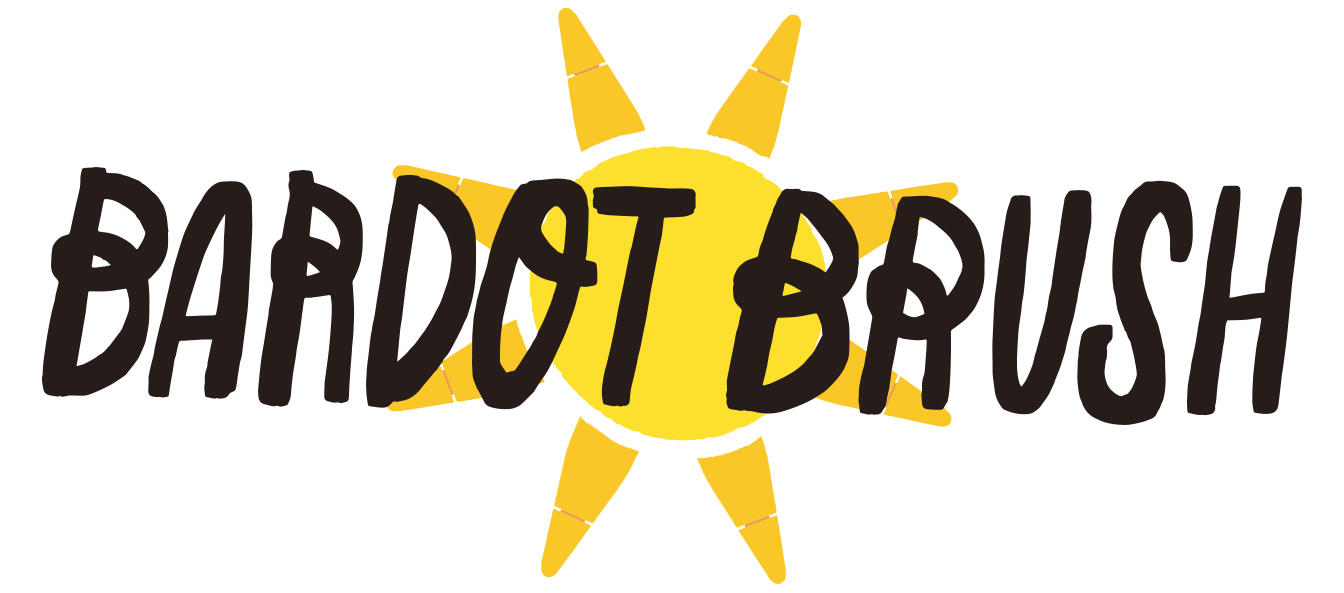

This is awesome! Thanks so much Lisa!
Lisa,
I love your vulnerability and your shares! You might be feeling like what you produce is trash, but I love it! You have given me permission, through your honesty and laughter, to try, to be ok making mistakes, and to enjoy learning to draw. I wanted you to hear how valuable you are. I think there was a cloud over the California Cosmos. Everyone I know here was feeling unsettled. I am looking forward to continuing to learn from you and seeing your new brushes when they are ready. Thank you!
Thank you so much for your sweet message Jenn! 🙂
This is awesome! Thank you so much for sharing your knowledge with us!
I have been wondering about this information all week; thank you for this helpful tool! Does the size of iPad screen limit how many pixels a canvas can be? I would imagine it would, but am not sure the exact correlation, because Procreate will let me make a canvas with more pixels than my iPad screen has. Thank you!
Any possibility that the new ipad pro with TT and retina display and M1 will allow for bigger images
Thank you!!!! This is fabulous!!! ♥️♥️♥️
Hey Mrs. Bardot! I really love your videos and website and MAE program. I’d really like to show other people my Procreate work, but I’m only 10. Do you (or anybody else here) have any ideas where I can show people my art?
Instagram is a great place to share art. You can also see if there are any local art galleries or libraries wanting to share your art as well. Keep up the good work and keep making art every day!
I recommend DeviantArt as well as Instagram! That’s where I started when I was your age
Blooming genius! Thanks muchas.
Dear Lisa
I just want to tell you that I love you’re Chanel and
I think you have a lot talent and I think you are incredible.
Just wanted to let you know how much I appreciate your tutorials. I had almost stopped creating art and you gave me the inspiration to start again. This is so important during these times. Staying at home is so much easier since I found you and your wonderful tutorials. I have your gauche, pastel, and COPIcat sets and I love them all.
Hi Lisa!
I’m an 8th grader and I’m 13. I adore your youtube and your website so much! I learned so much from you. You’re very talented and great at explaining. My parents won’t let me get your brushes but when I get my own credit card I sure will get them!!
I appreciate your tutorials alooot <3
Thank you so much 🙂
Keep up the good work and creating as much art as you can.
Thank you.
Thank you for sharing so Generously your aMAZingly creative GENIUS. I am nearly 80 years of age, and your gracious teaching spirit and clarity of expression have inspired me to jump into the deep end and try (for the first time in my life) to learn to draw with an iPad – yikes. I’ve armed myself with ALL of your brush sets (Thank you fir your Mom Day discount!), so Onward, and hopefully not too far Sideways . One of my major bucket list goals is to trace photos of my children’s’ artwork in Procreate and from the traced images create digital quilt squares to send to Spoonflower for printing on cotton fabric – from which I will make quits for my kids and grandbabe.. I hope to find somewhere in your superb tutes the process for doing so.
Hugs and best wishes for your well-deserved continued success.
Just signed up on your email list and can’t wait to get more info. Thanks so much for this article as I am hopeless at the whole pixel-thing. I’m hoping to use Procreate to create some “passive income” with some downloadable art, to help fund my retirement and my Fine art pursuits.
I’m about as green as can be using procreate. My son and I are working on a comic book together. I would like to know if I’ve already drawn a few panels at a smaller canvas size can I copy and paste it to the newer, larger size or will I need to just redraw them ()?
Hi! I used to visit this site as a reference for canvas size but it seems as if the calculators are missing? I don’t have any fields to enter numbers now.
They are back and working now!
I would love to use this awesome tool you have created, but it appears there is nowhere to enter the size I would like to make my canvas. Not sure if it is just me or the website.
I just got a last minute commission and this helped me so much! I discovered you in 2020 when I was looking for tutorials and found you to be the best teacher. Thank you!